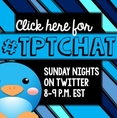

Another way to find chats is to look at hashtags of those you follow, as well as their bios. You may find that they are participants or moderators in a chat that interests you.
|
I have to admit that when Greg, the other half of The Class Couple, first started using Twitter way back in 2007, I didn't really think much of it. Of course, to show interest in his excitement for this new form of social media, I created a personal account for myself, but didn't do a lot with it. We didn't have any teacher tribes on Twitter at that time, so my account sat alone and empty. Greg used it to make connections for his projects and gain new insights. For many years I saw it as more of a secondary thing. It wasn't until I recently discovered #tptchat that I saw what it looked like and felt like to be part of a group sharing useful information to help each other. I LOVED it, and was immediately hooked! So whether you have never created a single tweet, or you're looking to amp up your Twitter game, I hope you find some new information to help you become a life long lover of Twitter!
Twitter Basics
Signing up for Twitter is very simple. Twitter even has some getting started tips that you can find here. When looking for people to follow, think about the people you like to follow on other forms of social media. There is a high likelihood that they will also be on Twitter!
There are a few things you can do when viewing a tweet that resonates with you. You can reply back to the person/company with your related thoughts. You can retweet the same post to share it with your followers, or you can favorite the post which lets the original poster know you liked it, and it also acts as a bookmark. Twitter keeps all of the posts your "favorited" stored your your page under "Favorites," which gives you the opportunity to go back and reread those posts.
Twitter is micro blogging in the sense that you can share your thoughts with the world, but you only have 140 characters to do it. (This includes your hashtag!) So, you may have to get creative with keeping your thoughts concise and to the point! Twitter hashtags are also different from Instagram hashtags. Instagram users like to add funny hashtags, as well as those that will connect them with larger searches, like #teachersfollowteachers. With Twitter, you do not have enough characters for your thoughts and lots of hashtags, so it is best to find ones that will streamline your post to match with others of a similar nature. (ex. #edchat) When you participate in a Twitter chat, you must remember to have that hashtag on every post so everyone participating in that specific chat will see your post in their live feed.
Making Your Twitter Life Easier
Oftentimes, you will want to share a link to a blog post, product, or video on the web, but the link will be way to long for the amount of characters allowed on Twitter. The Google url shortener will shorten the link, allowing you to add some text to go along with it.
There may be times when you want to participate in a Twitter chat, and the host puts out the questions before hand. This allows you to have your answers ready ahead of time. Some people like to write and schedule their posts for the appropriate times, allowing them to focus more on reading the other posts. It is also helpful when you have other commitments during the time of the chat, but still want to participate!
The two most popular schedulers are TweetDeck and Hootsuite. After researching a lot of comparisons, it seems like both have their pros and cons, and it really comes down to personal choice. TweetDeck is just for Twitter, however you can use Hootsuite to manage multiple accounts. (The new news is that it can also schedule Instagram posts!) To see which one fits you best, you can find a comprehensive comparison here. Personally, I have used TweetDeck to schedule posts, and found it very easy to use.
After setting up your account in a few easy steps, Twitterfeed can link you blog to your Twitter, Facebook, and LinkedIn accounts. Whenever you publish a new blog post, Twitterfeed will automatically publish an update to each social media avenue. Twitterfeed also provides simple statistics that allow you to see which links are getting the most clicks.
SumAll is a free, and fee, based analytics platform that pulls 30+ social media platforms into one dashboard. Need reports on the number of followers you gained or your strongest post of the week? SumAll pushes weekly reports that summarize your data. It also provides suggestions for when and who to push your content out to as well as keywords to include in your post (regardless of the platform).
Tweriod takes a look at your tweets, as well as the tweets of your followers. After analyzing the data, it lets you know the best times to tweet to reach a larger audience.
Twitter Chats
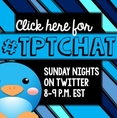
Twitter chats are a great way to collaborate with others who teach the same subjects or have the same interests as you. As a TpT seller, #TpTchat is one of my favorites. It is hosted by Erin Flanagan Sunday nights from 8-9 EST. Our own TpT Social Media Surge team has been hosting a chat Wednesday evenings from 9-10.

You can also chat with others who teach the same subject. For example, Brynn Allison co-hosts a secondary ELA chat Tuesday evenings. You can also find a large lists of education chats here.
Another way to find chats is to look at hashtags of those you follow, as well as their bios. You may find that they are participants or moderators in a chat that interests you.
My conclusion about Twitter is that it has a lot to offer for professional growth and collaboration. I wish you luck on finding your tribe, and encourage you to try some Twitter chats. You will end the session with new friends, new ideas, and feelings of excitement from the amount of positivity that comes along with the chats!
0 Comments
We all love blogging, but what about those times when you want to share that fabulous activity you did with you students, or your latest school supply steal, but don't have enough time to write a blog post? That's where Instagram (IG) comes to the rescue! As a mom of two busy little boys, I love how quick and easy IG is! I can post a picture of an activity, meme, outfit, etc, write a short description about it, and share it with all of my Instagram friends! It's fast, simple, and easy, so I can go back to doing whatever it is I need to do!
In this post, I'm going to show you some tips and tricks that may help you along the way, as well as some apps to add some pizzaz, and make your life easier! I find that the best way to explain a tech tool is through lots of pictures, so here we go!
The Basics: If you just started you're IG journey, welcome aboard! To show some love for an Instagram post, all you need to do is press the heart. To leave a comment on a picture, click on the speech bubble and type away! Sometimes we see a post that we believe another IG friend would like to see. To share with the friend, simply type the @ symbol before their IG name, along with your message. This will tag them in the post, and show up in their notifications, alerting them to check out that particular post.
Sending a direct message: You can also send a photo and message directly to specific people, friends, or family members. This may be helpful if you want to share an image for a blog hop or when promoting a collaboration. You can find a nice tutorial for this here. Let's Talk about Apps, Baby! There are many different apps to choose from when using Instagram, and they all have various purposes. Here are a few of my favorites! 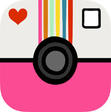 A Beautiful Mess A Beautiful Mess
A Beautiful Mess allows you to add fun star bursts, arrows, hearts, etc. on your photo to bring attention to certain aspects. I love that you can add text to your pictures! Lets face it, as someone scrolling through their Instagram feed, you are more likely to read the text in the photo before reading the description, so make it catchy! A Beautiful Mess also has backgrounds that you can use and add text. This is great if you have a question to ask without a picture! *This app does cost 99 cents, but it is well worth it in my opinion!
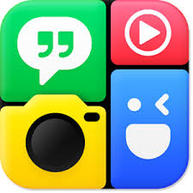 PhotoGrid PhotoGrid
Photo grid is an app I like to use when participating in Instagram linkies that require you to put a photo on top of a background. This app offers a lot of options, but to place a photo on a background, make sure you have taken a screenshot of the background you will use, as well as the photo to place on top. You will choose the PinBoard option, which will then allow you to choose the images (background and photo(s)) that you want to use. You can then situate them images to suit your needs! *This is a free app!
 Repost Repost
Sometimes you might like to repost a photo and description from another Instagram user. Many people do this to share ideas they loved, announcements, and giveaway. To give the original poster the appropriate credit, the Repost app is the best way to go! With this app, you can search the user and identify the post that you want to share with others. Once you have selected it, you click the Repost button, and it will connect you back to Instagram to repost the photo and description to your account. You also have the ability to add you own text to the description. *This app is free!
 Pic Stitch Pic Stitch
There are many apps that allow you to do photo collages. You can do them through A Beautiful Mess and PhotoGrid, but I tend to like the look of the collages from Pic Stitch because there is a white boarder/divider between each of the pictures. Pic Stitch also gives you many different layout options. *This app is free!
Keep it Simple! Did you know that there is also a free collage builder that is now built into your Instagram account? It is super easy, and I love how it gives you layout options with your pictures in the layout! You can read all about that here!
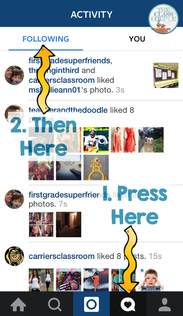
Finding new people to follow There are many ways to find new people to follow! The first is to search a hashtag that interests you. For example, if you are a first grade teacher, you could search the hashtag #iteachfirst. Take a look at the pictures, click on one you like, and then check out the person you clicked on. If you like what you see, go ahead and become a follower! Some other hashtags you can search for followers are: #teachersfollowteachers. #iteach(grade level) #teachersofinstagram #teachersofig
Another way to find new people to follow is by pressing the speech bubble with a heart at the bottom, and then "following" at the top. Here you will get to see the pictures that people you already follow have liked. You may see some pictures that catch your eye, and then check out the person they belong to! Finally, don't forget about the followers you already have! You may have some who show you lots of love in likes or comments. Be sure to check out their IG page too! What about getting new followers? When it comes to getting new followers, I find that engagement is key. While liking photos is great, commenting on photos shows interest in others, which may in turn, entice others to start following you! Flash Freebies & Giveaways Freebies and giveaways on Instagram are a great way to say thank you to your followers as well as celebrate different occasions, whether it be a blogiversary, a milestone, finishing a new product, etc. For a freebie, all you need to do is post an image about it, and place the link in your profile. When doing a giveaway, you need to decide if you are going to host it solely on IG, or advertise it there and host it on your blog or Facebook page. If hosting on Instagram, you set the parameters for the entries, whether it be for the participants to repost the image with a special hashtag, place a comment under the picture, etc. Speaking from experience, if you host a giveaway on Instagram, you may also get "giveaway accounts" (people who only use the account to participate in IG giveaways) as participants. You can decide how to handle these. I prefer to support my fellow teachers when doing a giveaway, so I try to have one of the parameters as a comment regarding something teacher-related. Can you schedule Instagram posts? Yes! Greg (my other half) recently wrote a blog post about the new Instagram scheduler Wisel.it here! (It's free, too!) Best times to Post/Looking at Analytics As explained in this article, the best times to post are 2 a.m. and 5 p.m. EST. Although there isn't a huge difference in on the best day to post, Wednesday did show to be the best day. One way to look at some basic Instagram Analytics is through Iconosquare. Once logged in with your Instagram info, you can get information such as your most liked posts, the amount of likes/comments you've gotten, and your follower count. You can take a look at your most liked posts to see if there is anything in common with the time posted and the type of content posted. When Iconosquare updates, it sends you a snapshot of your Instagram stats! This is very helpful if you are tracking your stats!
While all of this Instagram information may be a bit overwhelming, the best way to start is to jump in and give it a try! Pick one app to start with, and try fancy-ing up a photo! The Instagram atmosphere is very fun and positive, which makes it an awesome place to connect with other teachers around the world! Be sure to continue to check back on the #tptSMsurge Facebook group to learn even more about Instagram throughout the week!
So, how do you pronounce GIF? Is it GIF with a hard G or "JIF" like the peanut butter brand? Actually, it's the latter. Earlier this summer, Becky showed me a few TPT stores that replaced their personal quotes with PNG/JPG files with a GIF. After finding a few tutorials, I decided I could tackle the job!
This is my final product:
I'm super excited that I handled everything - from Photoshop to the HTML code. It wasn't easy, but here are a few things I learned from my project.
1. CHOOSING YOUR APPLICATION
Becky and I had a long discussion about what to highlight in our GIF. Obviously, each store owner can choose several things that you want to reinforce to your customers. Selecting two or three products with general comments for several slides will build a concise snapshot of what your store has to offer.
There are a lot of applications that can handle this type of process - PowerPoint, Keynote, or Photoshop, to name a few. I created the images (450 pixels x 150 pixels) in Keynote and then exported them to Photoshop. (I created it in Keynote because I have the experience and liberty to be more free with my design). 2. BACKGROUND COLOR
Here are a few notes about the image creation:
1. You need the background of the image to match that grayish color on TPT. You can do that by either making the background image in Keynote or PowerPoint that hue of gray OR you can extract the background in Photoshop when you put it together. The html code for that gray is #F2F2F2. If you're ever trying to match color or find the HTML code for a specific color, this is a great color wheel.
Unfortunately, I couldn't choose a color based on the HTML code in Keynote. SO, you can save the image above OR take a screenshot of the personal quote from your TPT store. Throw the image/screenshot in to PPT or Keynote and do a color match.
1. Click on the magnifying glass to the left of the horizontal box in the color tab. A magnifying glass will appear.
And then there is always Photoshop. You can extract the background color. This is the best option, but not everyone has Photoshop.
3. BUILDING the GIF
I have an older version of Photoshop (CS3). There are plenty of video tutorials available for creating a GIF, but this is the best one that I found for my version. (If you're searching for other tutorials, just make sure you know the "instructor" is speaking about your version of Photoshop.)
If you want to create a GIF for your store, but don't have Photoshop - no worries. Here's an alternative -
gifmaker.me. Here's a quick tutorial. 1. Upload Images 4. PHOTOBUCKET & HTML CODE
Photobucket is the easiest way to upload your GIF to the web and get a source code. They offer a wide variety of links for different reasons, but the "DIRECT" link is the one you'll need for this job.
Once you copy the link to your GIF, you'll need to jump over to TinyURL.com. There are two links you're going to need to shorten:
<a href="http://tinyurl.com/SITELINK"><img src="http://tinyurl.com/GIFLINK" alt="GIFLINK"/></a>
If you want to test the code to make sure it works, you need to do the Tryit Editor! Feel free to play around with our GIF code:
<a href="http://theclasscouple.com"><img src="http://tinyurl.com/qcjzdsa" alt="qcjzdsa"/></a> 5. COPY, PASTE, & ENJOY
Once you played around with the code and it's ready to go, simply copy and paste it in to your "personal quote" under your profile in TPT. Best of luck and if you need any help, just let me know!
Best, |
Mr. & Mrs.We are Becky and Greg from York, PA. Becky just started her 13th year of teaching first grade. Greg is a high school social studies teacher. We love teaching and this blog is a peek into our world. the library
June 2019
tag, you're it!
All
subscribe Blog Design by Alexis Sanchez © |