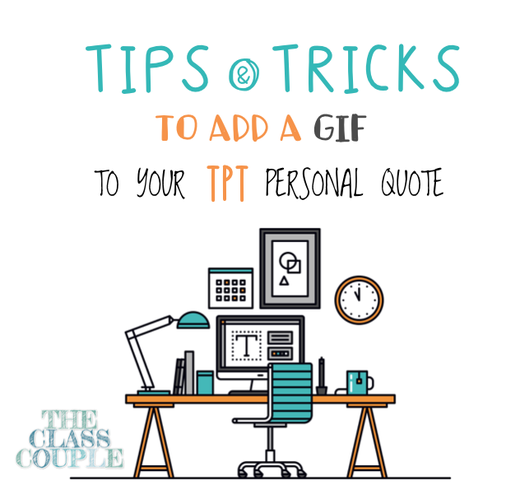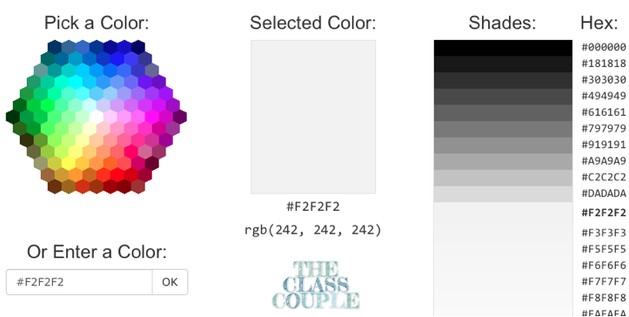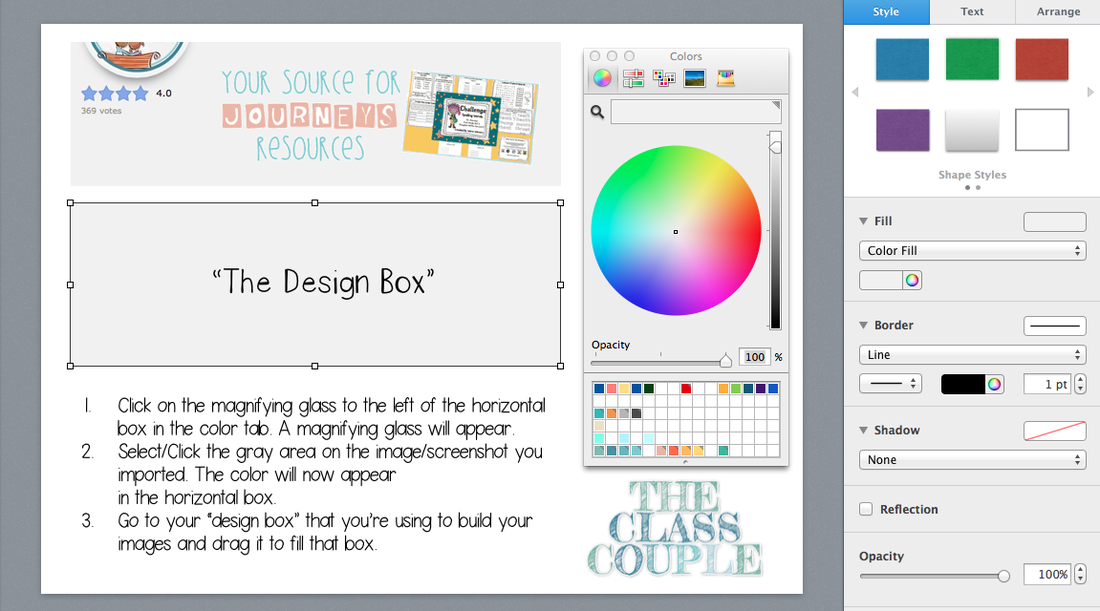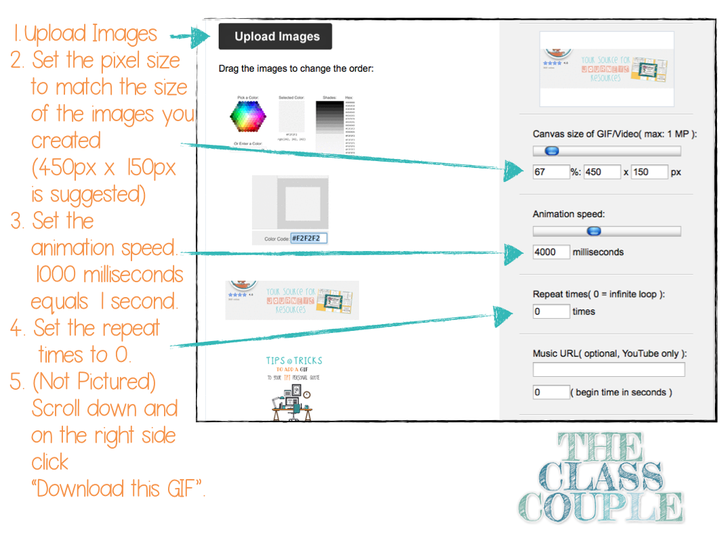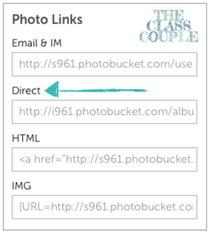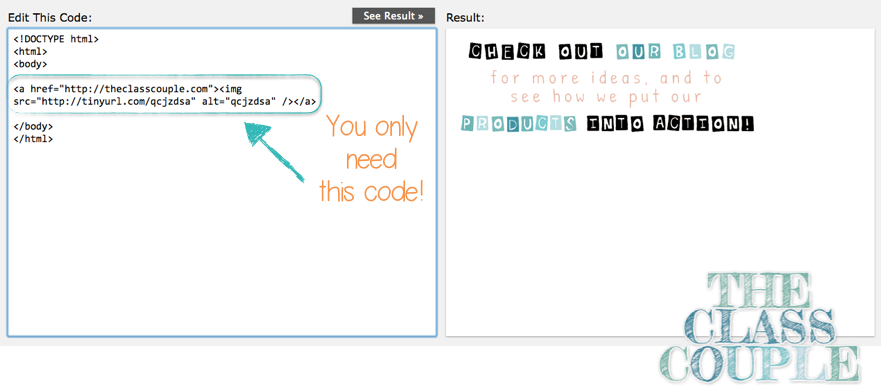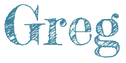*Note: Because my windows are tall, I did not need to cut my fabric to make it shorter. However, if you have shorter windows, you may need to cut your fabric to a smaller width before cutting the small slits.
Warning: This step will result in high amounts of fringes! Just make a pile and see how big it can get!

http://www.donorschoose.org/Becky.Wimmer