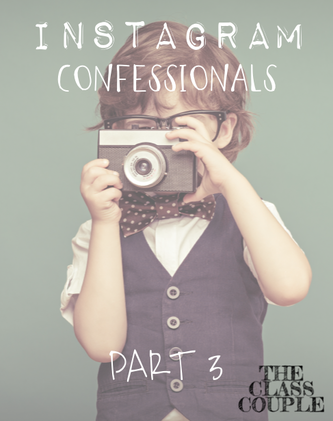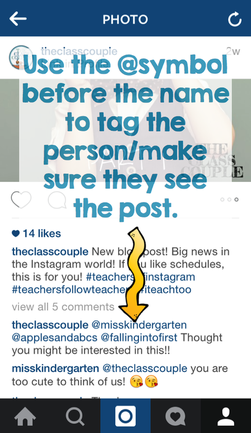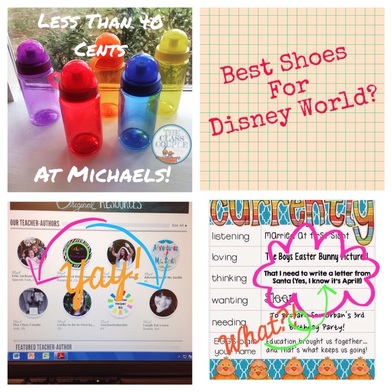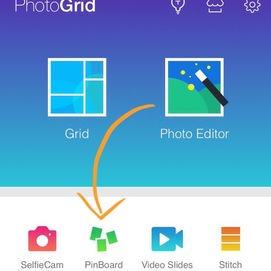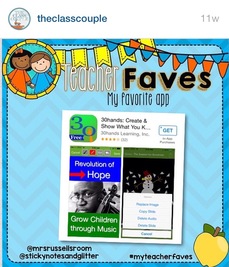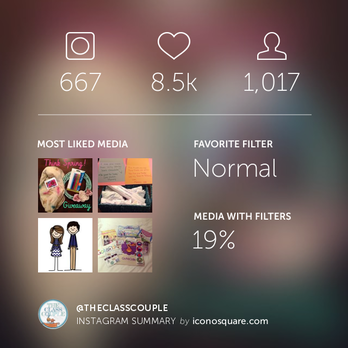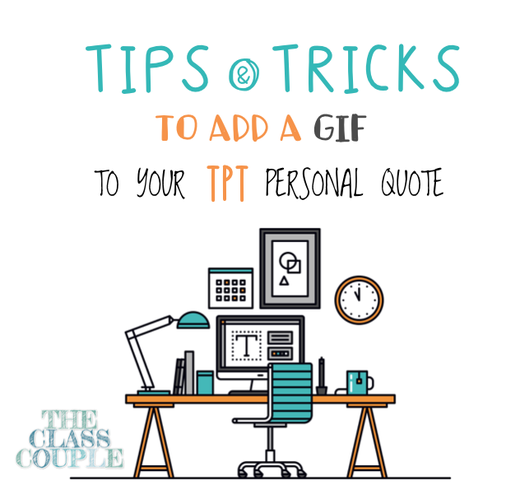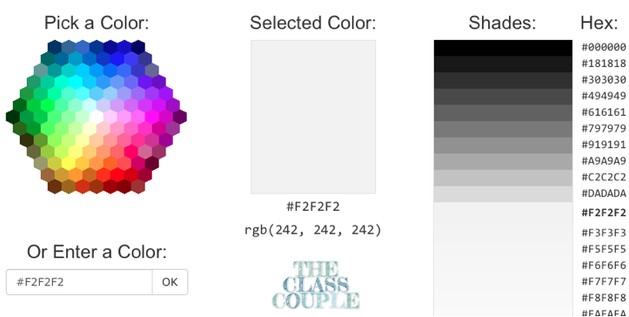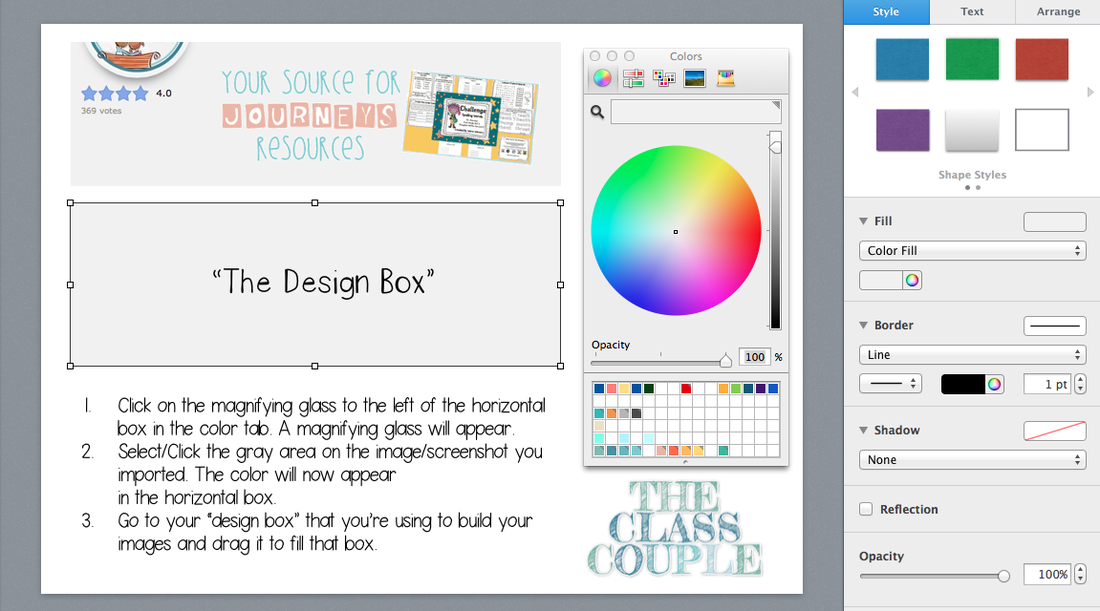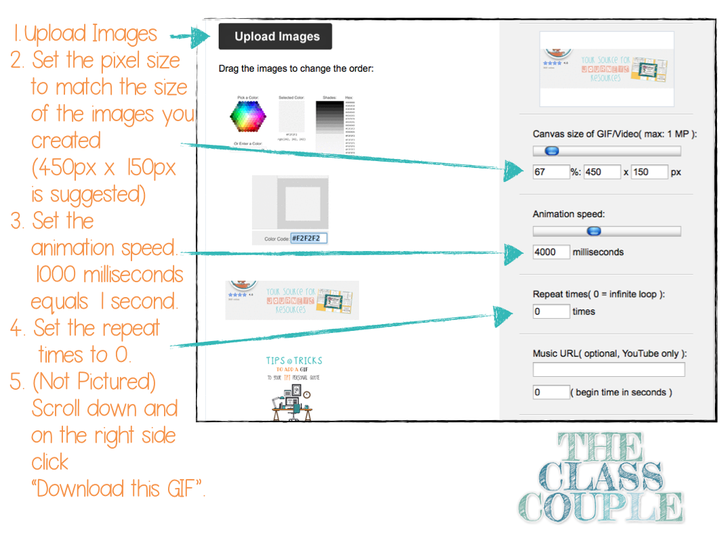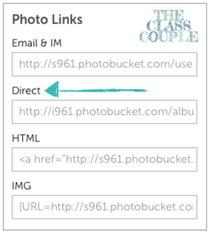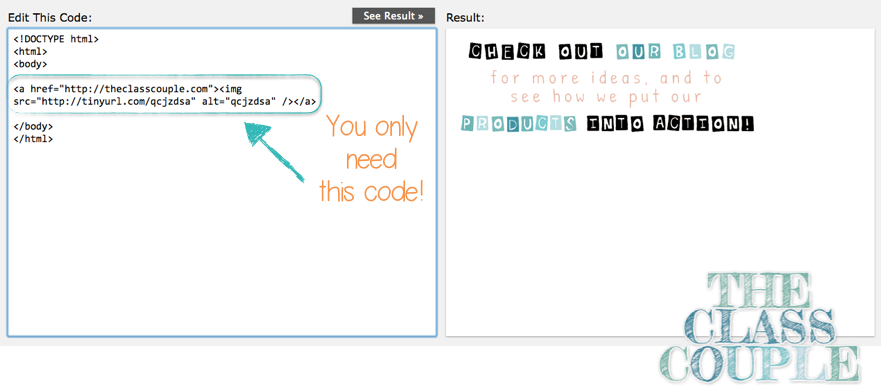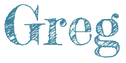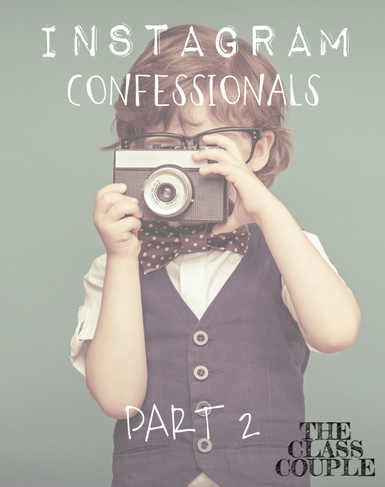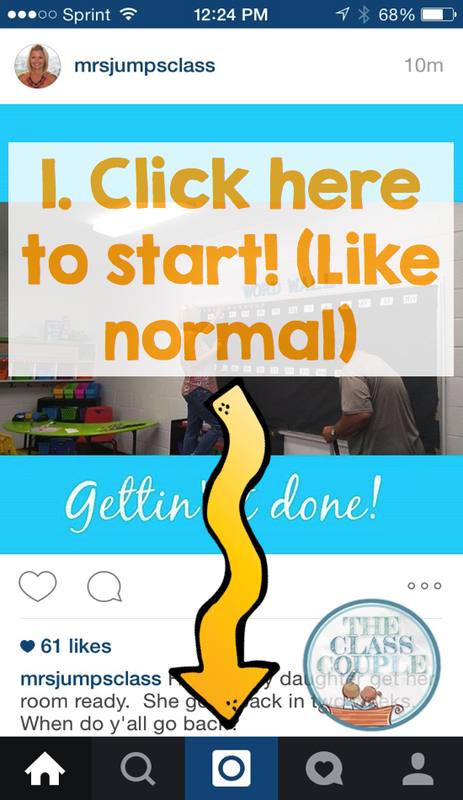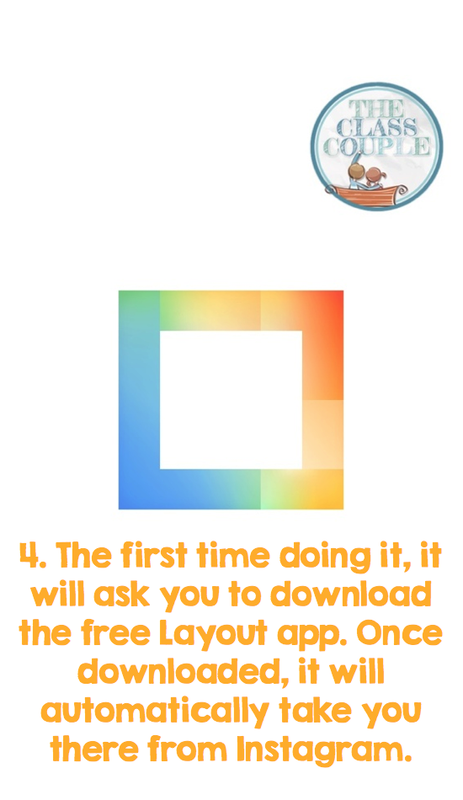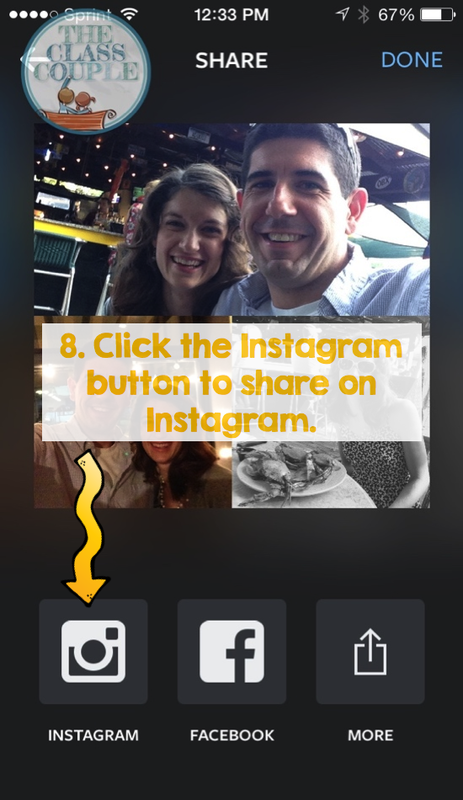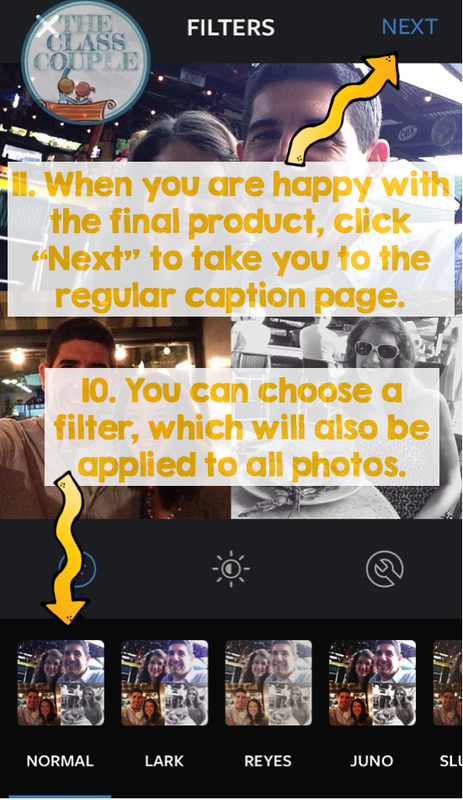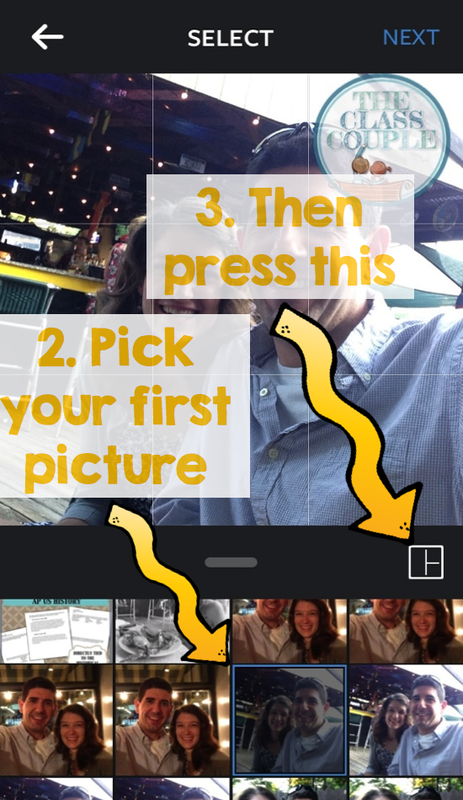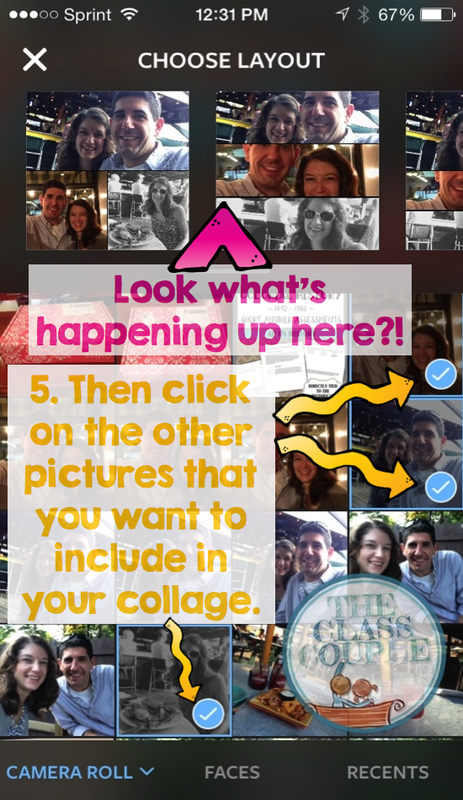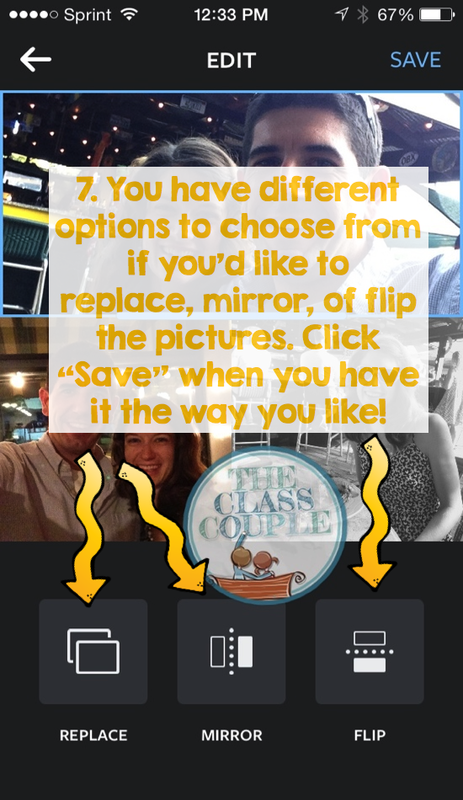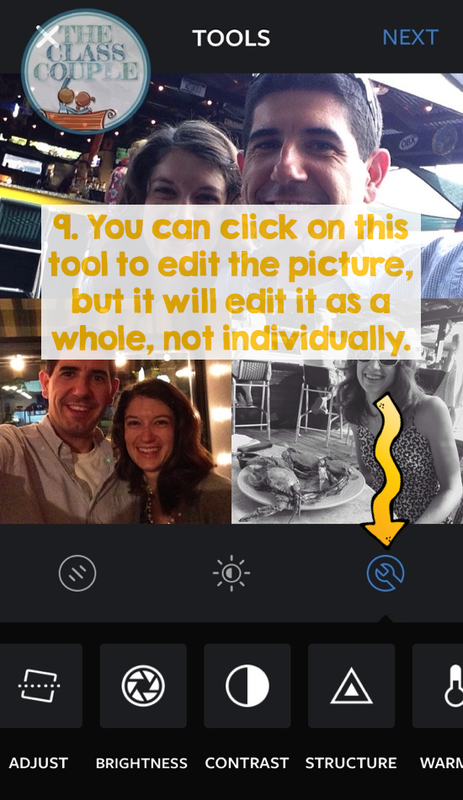In this post, I'm going to show you some tips and tricks that may help you along the way, as well as some apps to add some pizzaz, and make your life easier! I find that the best way to explain a tech tool is through lots of pictures, so here we go!
Let's Talk about Apps, Baby! There are many different apps to choose from when using Instagram, and they all have various purposes. Here are a few of my favorites!
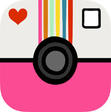 A Beautiful Mess
A Beautiful Mess
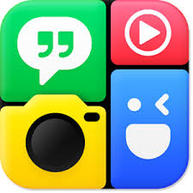 PhotoGrid
PhotoGrid
 Repost
Repost
 Pic Stitch
Pic Stitch
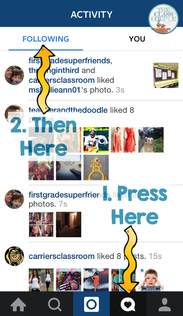
Another way to find new people to follow is by pressing the speech bubble with a heart at the bottom, and then "following" at the top. Here you will get to see the pictures that people you already follow have liked. You may see some pictures that catch your eye, and then check out the person they belong to!
Finally, don't forget about the followers you already have! You may have some who show you lots of love in likes or comments. Be sure to check out their IG page too!
What about getting new followers? When it comes to getting new followers, I find that engagement is key. While liking photos is great, commenting on photos shows interest in others, which may in turn, entice others to start following you!
Flash Freebies & Giveaways Freebies and giveaways on Instagram are a great way to say thank you to your followers as well as celebrate different occasions, whether it be a blogiversary, a milestone, finishing a new product, etc. For a freebie, all you need to do is post an image about it, and place the link in your profile. When doing a giveaway, you need to decide if you are going to host it solely on IG, or advertise it there and host it on your blog or Facebook page. If hosting on Instagram, you set the parameters for the entries, whether it be for the participants to repost the image with a special hashtag, place a comment under the picture, etc. Speaking from experience, if you host a giveaway on Instagram, you may also get "giveaway accounts" (people who only use the account to participate in IG giveaways) as participants. You can decide how to handle these. I prefer to support my fellow teachers when doing a giveaway, so I try to have one of the parameters as a comment regarding something teacher-related.
Can you schedule Instagram posts? Yes! Greg (my other half) recently wrote a blog post about the new Instagram scheduler Wisel.it here! (It's free, too!)
Best times to Post/Looking at Analytics As explained in this article, the best times to post are 2 a.m. and 5 p.m. EST. Although there isn't a huge difference in on the best day to post, Wednesday did show to be the best day.
One way to look at some basic Instagram Analytics is through Iconosquare. Once logged in with your Instagram info, you can get information such as your most liked posts, the amount of likes/comments you've gotten, and your follower count. You can take a look at your most liked posts to see if there is anything in common with the time posted and the type of content posted. When Iconosquare updates, it sends you a snapshot of your Instagram stats! This is very helpful if you are tracking your stats!